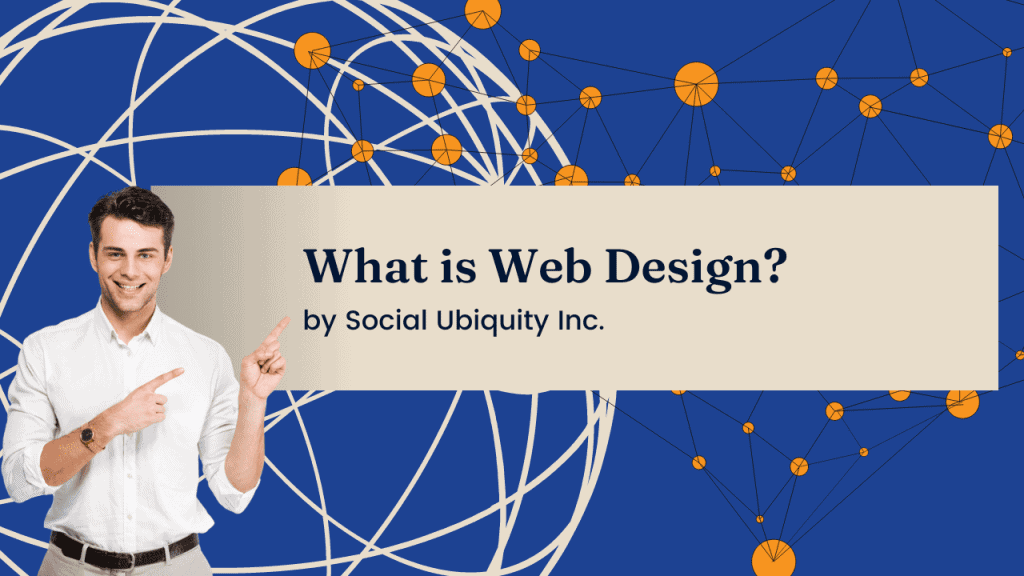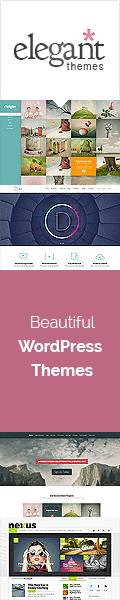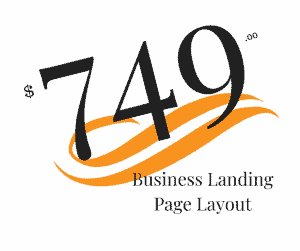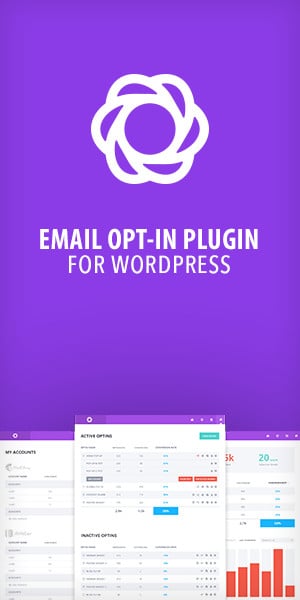How to use Google Business Profile
You have stumbled upon this article on how to use Google My Business for your search ranking. There is a lot of information out there that will hurry and go through the gist of this extremely important tool for your business. Here we will go over the basic steps to setup your business profile.
I actively use this on a daily basis as much as I use any other social media platform to stay in front of our audience. The best part about Google My Business is that by actively using this tool will increase your search ranking and will put you on the map.
I am going to go through step by step instructions on how to setup your Google My Business profile. Also, I will show you how to actively enhance your postings.
Setting Up Your Google My Business Account
This is the first step to setting up your business account with Google. You can click the link or type in the browser bar https://business.google.com. Sign into this account with your Google credentials at the top right “Sign In.”
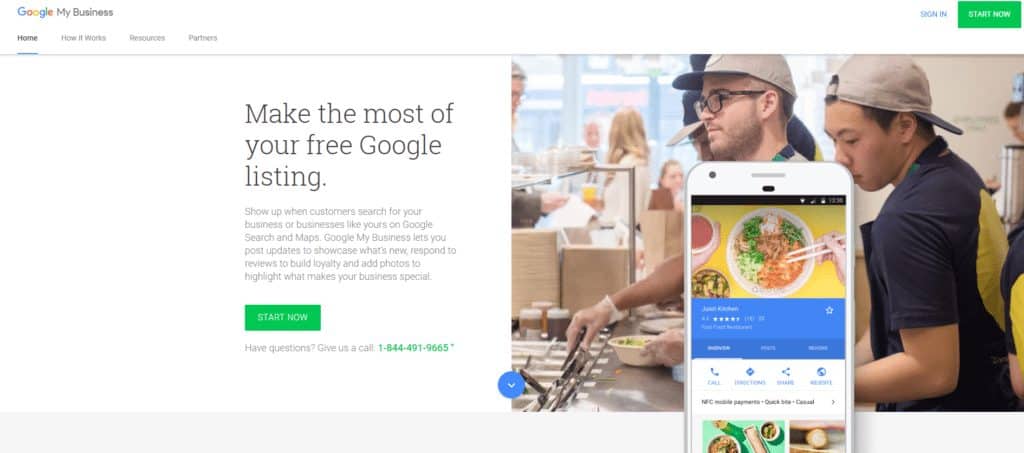
Sign into this page by using your Google credentials.
Google My Business Dashboard
Once you have signed into your account, you will now be redirected to a dashboard that looks just like the one below.
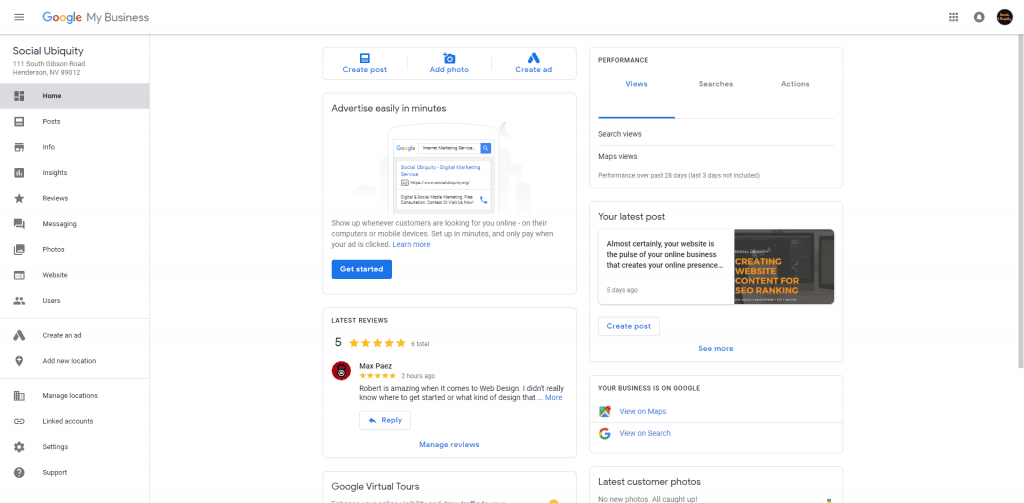
Get familiar with this dashboard as you will use this each day.
This dashboard is simple to use and easy to read. You will see your latest post and reviews. FYI reviews are very important to your business, especially when it comes to search ranking. We will get to that later.
As you can see in the top right I wiped out the numbers in the performance area. This guide is all about setup.
Once you have this dashboard up take a look at the left side bar as we will go through the important factors to get you set up.
Business Info Page
This page is important on how you set it up. Google will have to verify also. When you complete this information, expect to have a confirmation code sent to the address you listed here by mail.Info Page
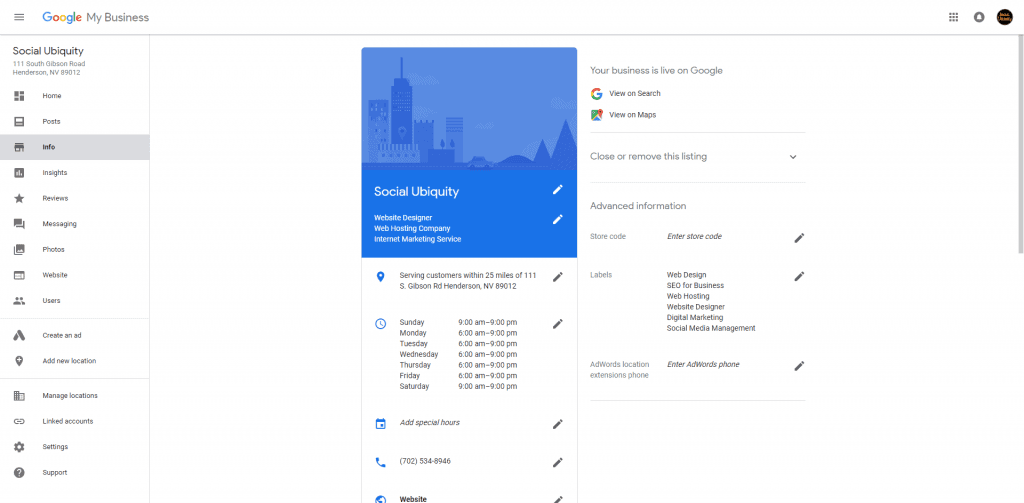
First half of the Google My Business Info Page.
Go through each pencil mark to make edits.
In the blue section you will input the Business Name and Categories for the company. Categories are not the same as services.
In the category section, Google will give you the list of categories to choose from. You will not be able to write out a custom category in this section. But you will be able to write it out in the Labels area.
Next, input the address and hours of operation. This is important as Google will verify the match between the information that is inputted here and the information that is on the current business website.
As a bonus I will show you how to create a separate page on the company website that is used for Google My Business. Majority of all companies do not have this feature. Which means you will benefit from this. Take a look at the one we have here as an example. Bus. Info
After these step have been completed here on the first half of the info page. As in operation hours, phone number, and labels, we could jump over to the bottom half of the page.
Tip: There is a section where you can input special hours. This is for Holidays or any other special company days that are coming up. By planning out your schedule, will improve your response rate.
Google My Business Highlights & Description
When it comes to the Google My Business Highlights, this is what potential clients will see that they can relate to or will like.
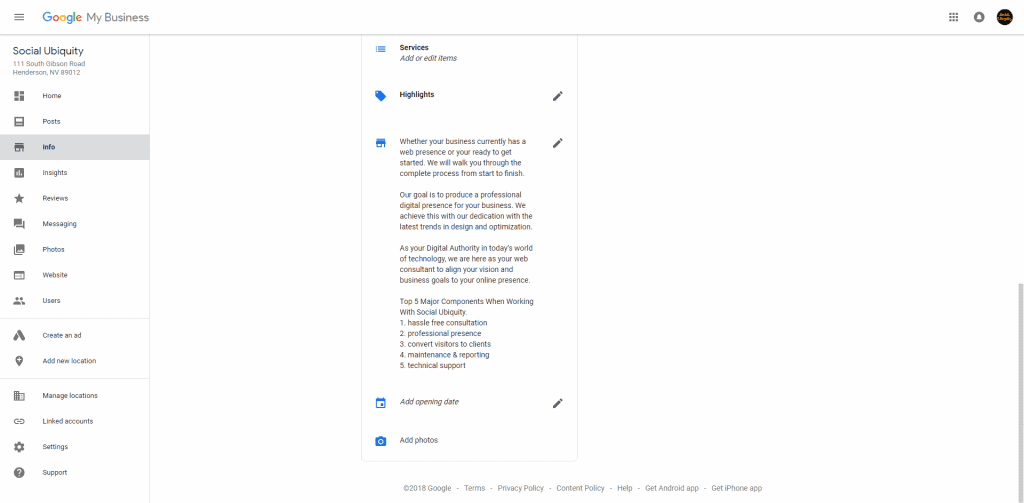 Google My Business is a business listing service that will help the local market find you.
Google My Business is a business listing service that will help the local market find you.
As for the description goes for the company profile. Hit the key elements why your viewers should take a look at the company and give a few bullet points or listing of those services. By providing an amazing description of the business is how you will get the lion share of traffic. In every industry there is numerous other companies that are out there and looking for ways to get the attention of potential clients. This is will give you more of an advantage if this has been filled out the best way that describes your company.
Add Company Photos
Below the business description is an edit button to add photos. This will redirect you to the Photos section.
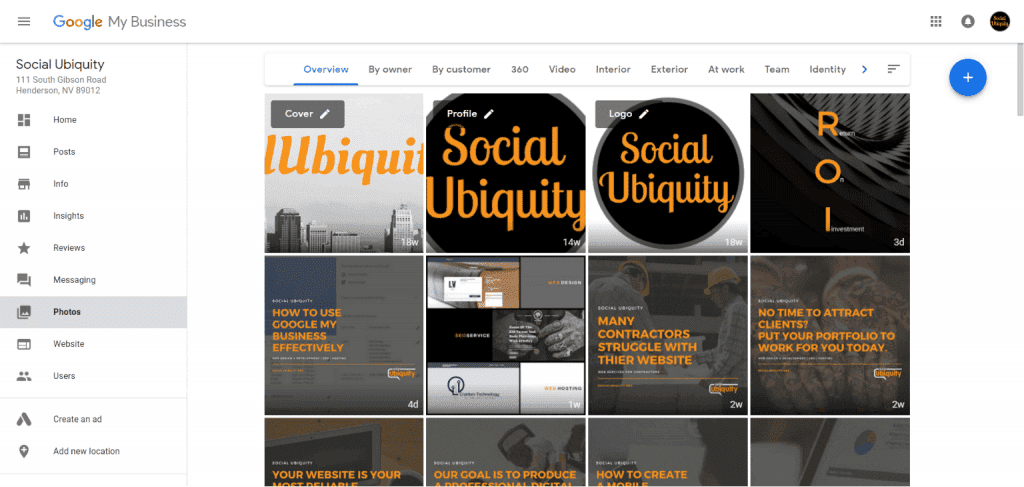 Adding photos to your companies online presence is another way for your audience to get to know the business on a much more personal level.
Adding photos to your companies online presence is another way for your audience to get to know the business on a much more personal level.
Across the top you will notice there is a few categories and each one of these should be done by inputting at least in each category.
Have some clients or anyone that visits your office or a staff member. Have them take a photo as they would for any other social platform but to upload it to your Google My Business profile.
Geo location tags
Using Geotags for your images will help with your search engine ranking. Especially with Google My Business. For your business you want everything to match for search ranking. This is important for addresses and services offered.
Take a look below how a Geotag is inputted into an image.
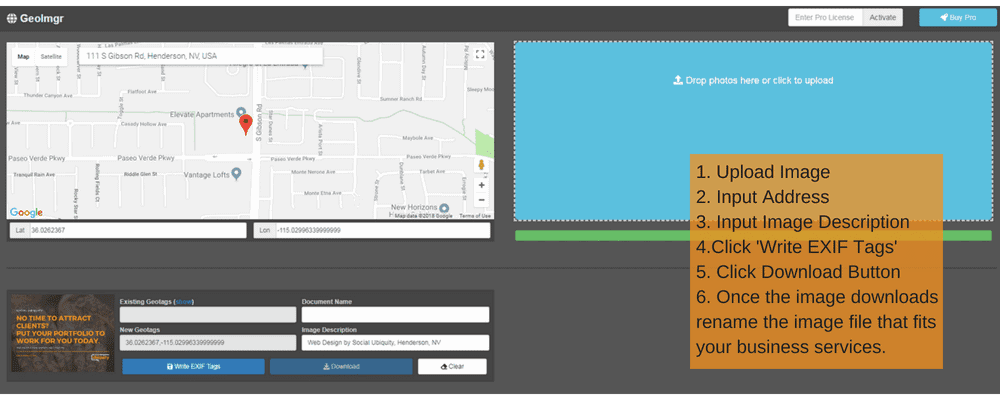
Company Postings
Now your business profile is all set up and what is next. Posting on a regular basis is important on all social platforms. Unlike Facebook, Twitter, or Instagram, posting on Google My business can be spread out to once a week but daily is highly recommended. Postings do expire but nothing to worry about when you are keeping your posting consistent.
There is a few different types of posting you can use.
Whats’ New
Event
Offers
Products
These different posting types are pretty much self explained.
Google My Business Setup is Complete
Your pretty much finished with our set up from here. You will want to check in to make sure all your information is current and up to date from your website to your Google profile.
Keep in mind that Google My Business listing is an extension to your social media. Creating new posts are very easy to do and made very simple with mobile.
Now that you have all the tools to get set up, put your listing out there and go get some new customers.